LaTeX is the gold standard for typesetting in academia and the tech industry. It produces beautiful, professional documents, especially when handling complex math equations and cross-references, far surpassing traditional word processors. However, many beginners (and even experienced users) still spend a lot of time on tedious syntax and debugging. Today, we're sharing five practical tips to help you overcome these hurdles and make your academic writing significantly more efficient.
Tip 1: Stop Manual Typing, Generate Complex Math Equations from Screenshots
This is often the most frustrating part. When you see a complex formula in a research paper, like the integral form of Maxwell's equations, typing it out manually is not only time-consuming but also extremely error-prone.
\oiint_{\partial \Omega} \mathbf{E} \cdot d\mathbf{S} = \frac{1}{\varepsilon_0} \iiint_{\Omega} \rho \, dVHow long would it take to type the line above? One minute? Five? Now, imagine just pressing a hotkey, capturing an image of the equation on your screen, and having it instantly converted into perfect, usable LaTeX code.
This is precisely where the power of an OCR tool like SnapMark lies. It can accurately recognize mathematical formulas in images and convert them into LaTeX code. You no longer need to memorize countless symbol commands; you just need to focus on your research. This single tip can save you hours of valuable time.
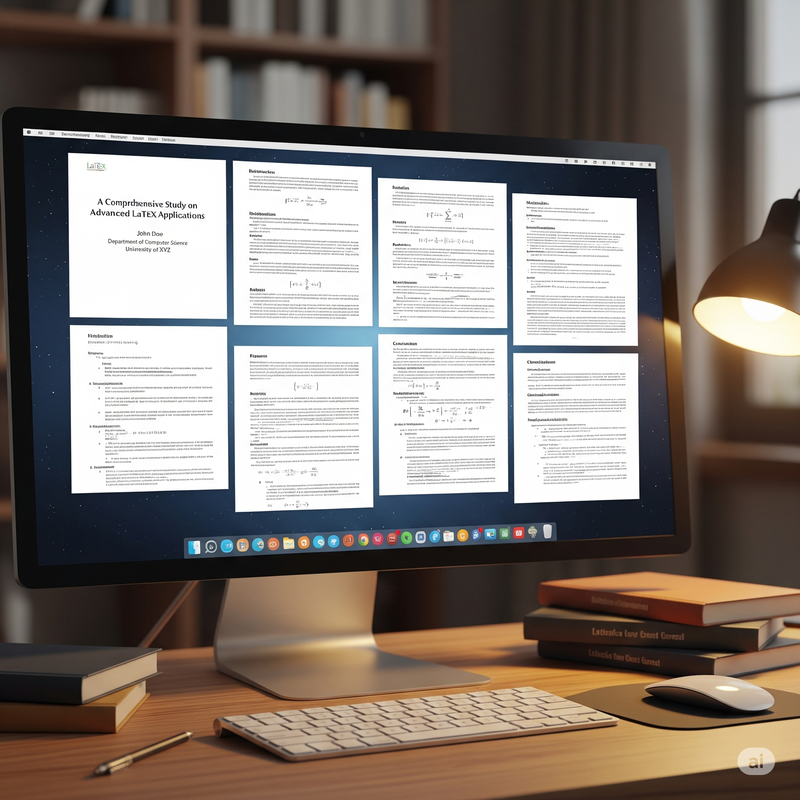
Tip 2: Automate Your Bibliography with BibTeX
Are you still manually adjusting the format and order of your references? That's one of the most inefficient and painful tasks in academic writing. BibTeX, LaTeX's bibliography management system, can free you from this burden entirely.
You simply create a .bib file to store all your citation information, then use the
\cite{citation_key} command in your main document to reference them. When you compile your
document, LaTeX automatically generates a perfectly formatted bibliography based on your chosen style (e.g.,
APA, MLA, IEEE).
% In your .bib file:
@article{einstein1905,
author = "Albert Einstein",
title = "{Zur Elektrodynamik bewegter K{\"o}rper}",
journal = "Annalen der Physik",
year = "1905",
volume = "322",
pages = "891--921"
}
% Citing in your .tex file:
...as Einstein described in his 1905 paper \cite{einstein1905}.Tip 3: Create Custom Commands with `\newcommand`
In your paper, you might repeatedly use certain specific symbols, units, or phrases. Typing the full code every time is cumbersome, and if you need to make a change, a global find-and-replace is risky.
Using \newcommand, you can create shortcuts for these common items. For example, create a
command \R for the set of real numbers symbol $ \mathbb{R} $.
% Define in the preamble of your document
\usepackage{amssymb} % Required for \mathbb
\newcommand{\R}{\mathbb{R}}
% Use in the main body
The function $f: \R \to \R$ is continuous.The benefits are: 1. It saves time; 2. It ensures consistency throughout the document; 3. If you want to change the notation, you only need to modify the definition in one place.
Tip 4: Generate Tables Efficiently with Tools
Creating a complex table from scratch in LaTeX is another major challenge. You need to deal with countless
&, \\, and \hline characters. Fortunately, many tools can help.
Online tools like Tables Generator allow you to edit a table in a user-friendly interface (like Excel) and then automatically generate the corresponding LaTeX code. Furthermore, as we mentioned, a tool like SnapMark can also help with tables—by capturing an image of a table from a PDF or webpage, it can convert it into structured Markdown or HTML, which you can then easily adapt to LaTeX format.
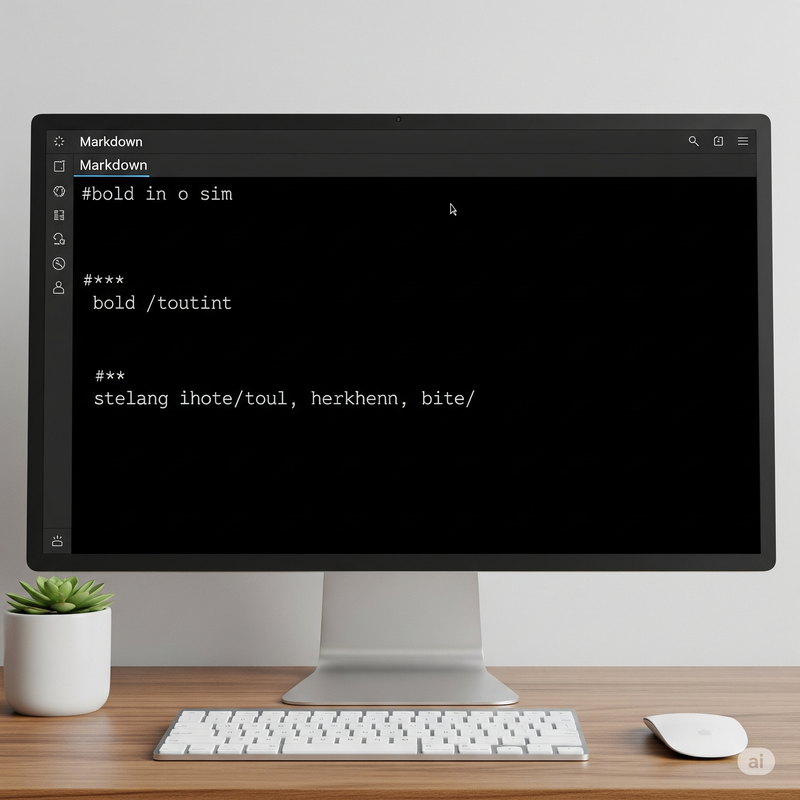
Tip 5: Modularize Your Long Documents
For a thesis or a book, keeping all your content in one giant .tex file is a recipe for
disaster. It not only slows down compilation but also makes finding and editing specific sections incredibly
difficult.
The correct approach is to split each chapter or section into its own .tex file (e.g.,
chapter1.tex, chapter2.tex) and then use the \input{} or
\include{} command in a main file (e.g., main.tex) to bring them all together.
% Content of main.tex
\documentclass{report}
% ... other preamble settings ...
\begin{document}
\input{chapters/chapter1.tex}
\input{chapters/chapter2.tex}
% ... more chapters ...
\end{document}This modular approach keeps your project organized, easy to manage, and collaboration-friendly.
